

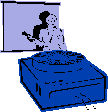
|
PowerPoint
2002
|
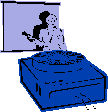
|
QUICK TIPS |
|
|
For questions or comments,
please contact Gavilan Home Page | Jane Maringer Web Page This page was last
modified August 6, 2006 |