

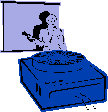
|
Jane's
Quick Tips |
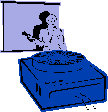
|
Adding Music to Your Presentation |
|
You can play an audio track so it continues throughout your entire presentation. Procedures:1. In Normal View, select Insert menu,
select Movies and Sound and Play CD Audio Track.
3. Under the Slide Show menu select Custom Animation.
|
Back to PowerPoint 2002 Quick Tips Index
This page was last modified
March 1, 2004
Address of this page is: http://hhh.gavilan.edu/jmaringer/PowerPoint/PowerPoint2002/QuickTips2002/xptip26.html