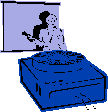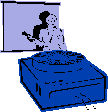|
Procedures:
1. Pull down the Insert Menu.
2. Select Picture then ClipArt.
3. Select from the Gallery or select
From File to import pictures from another source. (these files
can include: .jpeg or .gif)
4. Your
Insert Clip Art task pane opens on the right side of the window.
5.
Type the topic that you want a picture of in the Search text box,
and click the Search button.
6. Click the down arrow at the end of the Search In box
to collapse the box. The Search In box changes to
Selected collections. Click the down arrow at the
end of the Results
should be box, and select Photographs and
click Search.
4. Select the picture and click the Insert Clip button from
the resulting menu.
5. Close the ClipArt Gallery.
6. You can edit the Picture with the Picture toolbar that comes up
each time you select it. |
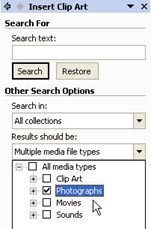 |