

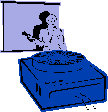
|
Jane's
Quick Tips |
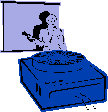
|
Using an Action Button |
|
You can create hyperlinks from action buttons. When you draw an action button on a slide, the Action Settings dialog box automatically opens. You can select to hyperlink from the action button to another slide, another presentation, or a custom show. Procedures:1. Switch to Normal view. |
Back to PowerPoint 2002 Quick Tips Index
This page was last modified
March 1, 2004
Address of this page is: http://hhh.gavilan.edu/jmaringer/PowerPoint/PowerPoint2002/QuickTips2002/xptip25.html