

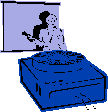
|
Jane's
Quick Tips |
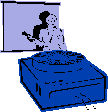
|
Normal View |
|
The Normal View that you see is divided into three panes. The Outline/Slide pane on the left is used to view the outline of our presentation or thumbnail pictures of your slides. The Slide pane in the center displays the active slide. The Notes pane on the bottom is used to add notes that can be used by a speaker during a presentation. The pane on the right is called the Task Pane and is used to display various tools that you can use while you are creating a presentation. This pane is not one of the panes in the Normal view, but is set to display by default when PowerPoint is started. The following figure shows the Normal View of the PowerPoint Window in Normal View with panes identified. Take a moment to identify each of these areas of the window in the figure below.
|
|
Working in Different Views |
|
|
|
Normal View-Default View-you can add graphics to your slides
as well as type, edit and format text. |
Back to PowerPoint 2002 Quick Tips Index
This page was last modified
March 1, 2004
Address of this page is: http://hhh.gavilan.edu/jmaringer/PowerPoint/PowerPoint2002/QuickTips2002/xptip6.html