

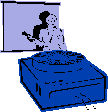
|
Jane's
Quick Tips |
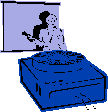
|
Adding ClipArt |
|
|
ClipArt can include: scans, CD-Rom, Commercial ClipArt, & the Internet PowerPoint comes with a wide variety of predefined images. This collection of images includes photographs, drawings, and other types of graphics that can be added to your presentation. There are two ways you can insert clipart. You can choose the Slide Layout with the Clipart icon or you can use the Insert menu, choose Picture from ClipArt gallery or From File. Adding ClipArt from Slide Layout Procedures:1. You can choose Format, Slide
Layout from the menu.
4. Type the topic that you want
a picture of in the Search text box,
and click the Search button. |
|
Adding ClipArt from the Insert Menu Procedures:1. Pull down the Insert Menu. |
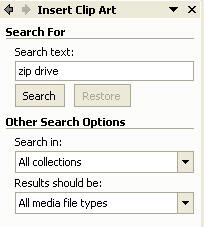 |
If you want to use the existing ClipArt from Microsoft's Office Collection, click on the Clip Organizer link at the bottom of the Insert Clip Art task pane. When you click on the Collection List link on the toolbar, the Collection List task pane pops up on the right side of the window. Click on the plus sign next to the Office Collections to expand the menu. Click on a topic and the pictures show on the right side of the window.
|
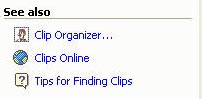 |
Once you close the Clip Art
Gallery task pane, you can edit the ClipArt with the Picture toolbar
that comes up each time you select the picture. |
|
![]()
Back to PowerPoint 2002 Quick Tips Index
This page was last modified
March 1, 2004
Address of this page is: http://hhh.gavilan.edu/jmaringer/PowerPoint/PowerPoint2002/QuickTips2002/xptip14.html