

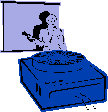
|
Jane's
Quick Tips |
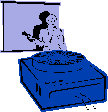
|
Selecting Transition Effects |
|
|
Slide transition effects control how a slide appears during a slide show. Slides can appear in pieces, in strips, or all at once. |
|
Add the Same Transitions to all slides:1. Click the Slide Sorter button or select Slide
Sorter from the
View menu. Add Different Transitions between slides:If you want to add different transitions between slides, repeat the following process for each slide that you want to add a different transition to. 1. On the Slides tab in Normal
View,
2. On the Slide Show menu, click Slide
Transition. |
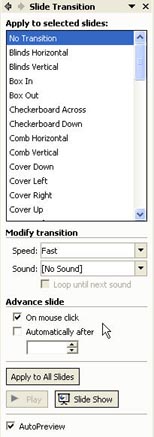 |
Back to PowerPoint 2002 Quick Tips Index
This page was last modified
March 1, 2004
Address of this page is: http://hhh.gavilan.edu/jmaringer/PowerPoint/PowerPoint2002/QuickTips2002/xptip20.html