

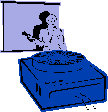
|
Jane's
Quick Tips |
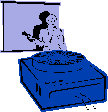
|
Rehearsing Transition Timings |
|
You can create a slide show in which the animation effects and transitions advance automatically after a set period of time. You can manually enter the transition time for each animation effect or slide transition, or you can use the rehearsal feature to set timings automatically. If you have a specific time you need to meet. (i.e. 50 minutes) Procedures:1. Switch to Slide Sorter view. |
![]()
Back to PowerPoint 2002 Quick Tips Index
This page was last modified
March 1, 2004
Address of this page is: http://hhh.gavilan.edu/jmaringer/PowerPoint/PowerPoint2002/QuickTips2002/xptip23.html