

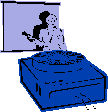
|
Jane's
Quick Tips |
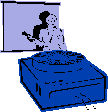
|
Working With a Slide Master |
To make global format changes
to text or to add elements to the background. Procedures:1. Under View Menu.
|
Back to PowerPoint 2002 Quick Tips Index
This page was last modified
March 1, 2004
Address of this page is: http://hhh.gavilan.edu/jmaringer/PowerPoint/PowerPoint2002/QuickTips2002/xptip10.html