

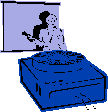
|
Jane's
Quick Tips |
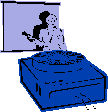
|
Apply a Design Template |
|
|
To completely change the look of all your existing slides and any new
slides. |
|
Procedures:1. Under the Format Menu. |
|
|
The Slide Design task pane is divided into several sections. The figure on the left displays the Design Templates section. You can change the display by clicking on the Color Schemes link or the Animation Schemes link. The Apply a design template section is divided into the following three sections: 1. The current design, |
Back to PowerPoint 2002 Quick Tips Index
This page was last modified
March 1, 2004
Address of this page is: http://hhh.gavilan.edu/jmaringer/PowerPoint/PowerPoint2002/QuickTips2002/xptip7.html