

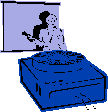
|
Jane's
Quick Tips |
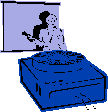
|
Viewing the Program Window |
||||||||||||
In PowerPoint, there are two types of windows: the Program Window and the Presentation Window. The Program window, which is the larger of the two windows, includes the menu bar, assorted toolbars, and the status bar. i.e. The Program Window
|
||||||||||||
Viewing the Presentation Window |
|
|
|
After you make your selection in the PowerPoint startup, the Presentation window opens within the PowerPoint window, and the presentation you just created or opened appears. PowerPoint has different views that allow you to see your presentation in different forms. Slide Area Outline Area Notes Area Switch Views |
Back to PowerPoint 2002 Quick Tips Index