

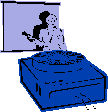
|
Jane's
Quick Tips |
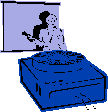
|
| Creating / Inserting a Hyperlink |
|
You can add a hyperlink to your presentation and then use it to go to a variety of locations-for example, a custom show, a specific slide within your presentation, a different presentation altogether, a Microsoft Word document or Microsoft Excel spreadsheet, or an Internet address. You can create a hyperlink from any object-including text, shapes, tables, graphs and pictures. Procedures:1. Switch to Normal View. To test it out, you must be in the
Slide Show view. |
![]()
Back to PowerPoint 2002 Quick Tips Index
This page was last modified
March 1, 2004
Address of this page is: http://hhh.gavilan.edu/jmaringer/PowerPoint/PowerPoint2002/QuickTips2002/xptip12.html