

| CSIS
572 WORKBOOK Using Text Boxes |
|
Using Text Boxes You use a text box to enter the information that Windows 7 needs to complete a command. This information is usually a file name or directory name. The figure below shows text boxes, insertion point, the file list and command buttons in the Open dialog box (accessed from the Windows 7 WordPad File menu).
|
|||
| Procedures: 1. Click on the Start menu. 2. Type WordPad in the Search box. 3. Click Enter when you see WordPad selected at the top of the box. 4. When the WordPad window is open, click on the File menu. 5. Select the Open function. 6. Try clicking in the text box to get your blinking insertion point (i-beam). 7. Type in a document's name from the File list. Don't worry if there are not any files in the File list, just practice typing in the text box. 8. Choose the Cancel command button to close the Open dialog box. |
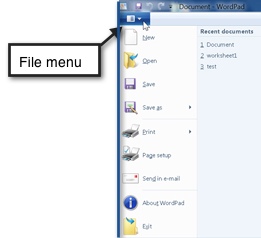 |
||
|
Address of this
page is http://hhh.gavilan.edu/jmaringer/Windows7/7textbox.html | HTC Courses | DRC Home Page | |