

| CSIS
572 WORKBOOK Using List Boxes |
|
Using List Boxes You use a list box to make a selection from a list of available options. For example, you can use the Font Family list box in the WordPad window (see figure below) to change your font type. To select an item from a list box using the mouse:
To select an item from
a drop-down list box using the mouse:
To select a drop-down list box item using the keyboard:
Try selecting a drop-down list within the WordPad window.
|
|||
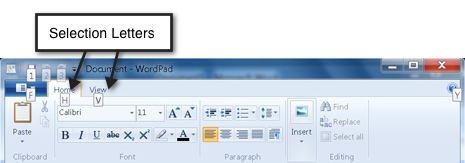 |
 |
||
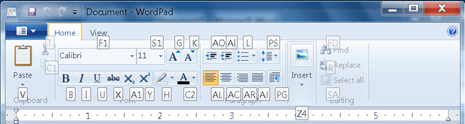 |
|||
| i.e. Selection letters in the WordPad window. | i.e. A drop-down list box in the WordPad window. | ||
|
Address of this
page is http://hhh.gavilan.edu/jmaringer/Windows7/7listbox.html | HTC Courses | DRC Home Page | |