

![]()

|
Jane's
Quick Tips
Tip 18 Inserting a Shape |

|
Inserting a
Shape |
|
Shapes are drawing objects that include: lines, arrows, stars and banners, and ovals and rectangles that are used to help convey a message by showing process and by containing text.
|
|
| Procedures: | |
1. Click on the Home tab. Or you can, 1. Click on the Insert tab, and then in the Illustrations
group,
click the Shapes button to display the Shapes
gallery. |
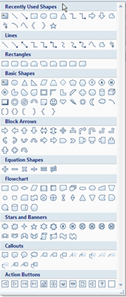 |
3. When you select the shape,
the Drawing Tools Format tab is displayed on the
Ribbon.
|
|
Back to PowerPoint 2007 Quick Tips Index
This page was last modified
May 9, 2010
Address of this page is: http://hhh.gavilan.edu/jmaringer/PowerPoint2007/QuickTips2007/ppttip18.html