

![]()

|
Jane's
Quick Tips
Tip 3 Creating a New Presentation |

|
Creating a New Presentation |
|
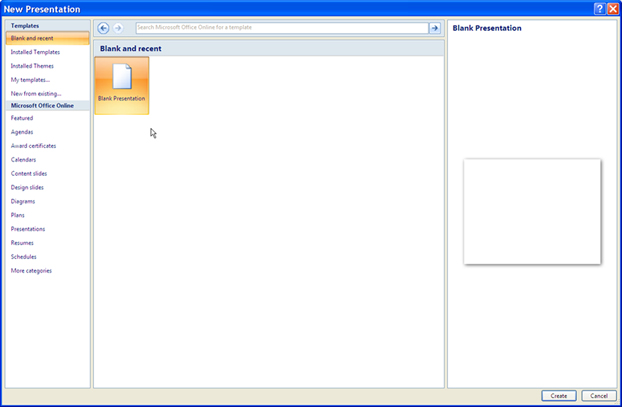 |
|
|
|
New Presentation Options
|
Procedures: |
1. Click on the Office button, then select the New function. 2. Click on the template link that you would like or click on Blank presentation under the Blank and recent section, and click on Create. **Once a presentation has been created, you can select the Open link under the Office button and navigate to where you originally saved it or you can choose the presentation under the most Recent Documents in the Office button menu. |
Back to PowerPoint 2007 Quick Tips Index
This page was last modified
May 9, 2010
Address of this page is: http://hhh.gavilan.edu/jmaringer/PowerPoint2007/QuickTips2007/ppttip3.html