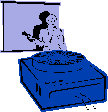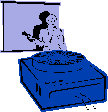|
Procedures:
1. In Slide View, select Insert menu, select Movies
and Sound and Play CD Audio Track.
2. In the Play Options dialog box, select the track on
your audio CD and put the number in the Start & End text box and
select OK.
3. Under the Slide Show menu select Custom Animation.
4. Select the media clip and animate it.
5. Select the Play Settings tab and check the box on Playing
Using Animation Order.
6. Set the continuous play button to play the track throughout the entire
presentation.
* Make sure to select the Start Playing-Continue slideshow button
and select the Stop Playing button and insert the number of slides.
|