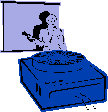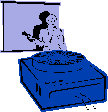|
Procedures:
1. In Slide View, select Insert menu, select Movies
and Sound and Sound from Gallery or Sound from File
to insert sound clips onto your slide.
2. If you choose Sound from File, select the appropriate drive and file
name for the music you want to insert
(Floppy “A” drive, “C” hard drive, CD-ROM drive,
etc.)
3. Click Insert.
4. To add the sound with objects or text build effects, see Slide Transition
or Custom Animation dialog box.
|