

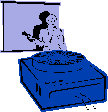
|
Jane's
Quick Tips |
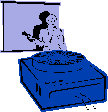
|
| Creating Charts |
|
PowerPoint comes with slide layouts that include placeholders for charts. To change your slide to one of these layouts, click Slide Layout on the Format menu, and then select a layout from the slide layout dialog box that contains a chart placeholder. |
| Procedures: 1. Click on the New Slide button, choose New Slide from the Insert menu, or press Ctrl + M. 2. Click on a slide layout containing a chart from AutoLayout window, then click the OK button. 3. Double-click on the chart portion of the slide. 4. Enter the data information into the Datasheet window that appears. 5. Select a chart type (Bar, Line, Pie, etc.) by choosing Chart Type from the Chart menu, or by clicking the Chart button. |
|
|
| Changing the Chart Type |
|
You can change the chart type of an existing chart. PowerPoint offers 14 different chart types with multiple variations on each one. |
| Procedures: 1. Double-click the chart you want to edit. 2. Select the Chart menu. 3. Select the Chart Type command. 4. Under Chart Type, select the desired chart type. 5. Under Chart sub-type, select the desired chart sub-type. 6. Click and hold the Press and hold to view sample button. 7. Release the mouse button. 8. Select OK. |