

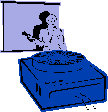
|
Jane's
Quick Tips |
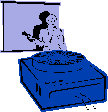
|
| Creating / Inserting a Hyperlink |
|
You can add a hyperlink to your presentation and then use it to go to a variety of locations-for example, a custom show, a specific slide within your presentation, a different presentation altogether, a Microsoft Word document or Microsoft Excel spreadsheet, or an Internet address. You can create a hyperlink from any object-including text, shapes, tables, graphs and pictures. |
| Procedures: 1. Switch to Slide View. 2. Go to the slide on which you want to create a hyperlink. 3. Select the object you want to use to initiate the hyperlink. 4. Select the Slide Show menu. 5. Select the Action Settings command. 6. Select the Mouse Click tab. 7. Under Action on click, select the Hyperlink to option. 8. Select the Hyperlink to list. 9. Select the object to which you want to link. 10. Select additional options as necessary. 11. Select OK to close the Action Settings dialog box. |