

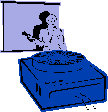
|
Jane's
Quick Tips |
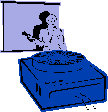
|
| Working With a Slide Master |
|
| Procedures: 1. Under View Menu. 2. Select Master, then Slide Master. 3. Click 1 time in headline or bullet text to make changes. 4. If you want to add a logo on all slides, pull down the Insert menu and select Picture, From File and choose the file and select Insert. Keeping the graphic selected, you can move the graphic where you want it on the slide. 5. To exit the Slide Master, choose a different view under the View menu. |